Instagram is different than a lot of other social media platforms like Facebook and Twitter in that it does not allow you to actually use an app to schedule directly to the platform. For instance, with Facebook, Twitter and other platforms, you can use scheduling apps like Post Planner, Hootsuite and Buffer, and you can set those post up to schedule directly to the platform.
3 Instagram Tips to Improve Efficiency & Productivity
1 – Create posts a week at a time!
That doesn’t mean that if you are out on an event, you can’t take a picture and post it. By all means, do! That’s really what Instagram is about, posting images from our life. The trick is that you aren’t at an event or set up for the perfect shot every single day. If you block some time out the same day every week to create your posts, this will help you save time in the long run. You don’t want to be wasting time coming up with something to post every single day. Sometimes when you start making posts, you get on a roll. That’s when you should create as many as you can to post in the future.
If you block some time out the same day every week to create your posts, this will help you save time in the long run. You don’t want to be wasting time coming up with something to post every single day. Sometimes when you start making posts, you get on a roll. That’s when you should create as many as you can to post in the future.
CC0 Images
If you don’t have enough images that you want to use yourself and you’re looking for additional posts, check out pixabay.com. That’s one of my favorite sites to get CC0 images. CC0 stands for Creative Commons Zero. They are pictures that you are allowed to download, change, and share.
2 – Schedule Now, Post Later
Use an app like later.com. It’s a free app that you can upload your pictures to and add the text you want to use and pick a date and time you want it to post on Instagram.
The key is to download and login to the app on your phone. Now once the time comes for the scheduled post, you get a notification on your phone and you can pull it up and post to Instagram. It automatically copies the text for you.
If you have separate business and personal accounts, make sure you are logged into the correct account on Instagram first.
3 – Don’t forget the Hashtags!
You need to remember to post your hashtags in the first comment on Instagram too. The best way to do this is to have them saved in your phone so that you can easily find and post them on Instagram. I like using a clipboard app for this.
Bonus – Watermarks!!
While creating your posts on your phone, don’t forget that they need to be watermarked with your logo or website as well. This way if they are shared, you will get the recognition.
There are two different ways you can add watermarks to your pictures from your phone. The first way is through an app like EZY Watermark, available for iPhone and Android. This app allows you to add your logo to any of your pictures.
If you have an Android, you are able to add your watermark right within your photo gallery. Simply open your picture, select edit, then add decoration and select your logo and move and size it on your picture.
Either way you choose, you will need to have your logo downloaded onto your phone in png format (transparent background).
Post away! But don’t waste your whole day doing it!
Blogs on this site may contain Amazon and other affiliate links, which means that if you click on one of the product links, I’ll receive a small commission.
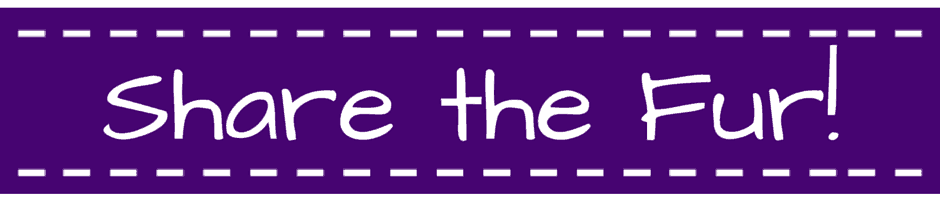

Leave a Reply